Error 711 – Cannot load Remote Access Connection Manager
In Windows 7 you might be getting an error as “Error 711 : Cannot load Remote Access Connection Manager” and you may not able to launch Dial-Up Connection or You may not be able to see event log.
Here is a simple solution to fix error 711 in windows 7. After fixing error 711 you will be able to use dial-up connection and event viewer. Solution to fix 711 error in windows 7 is very simple.
If you start a Dial-Up connection or try to view the event log then if you are facing an issue then you could try one of the following solutions.
Definitely one of them is going to work for you.
Solution 1.
1) Login to safe mode as Administrator by restarting your system and pressing F8 key.
2) Go to C:\Windows\System32\LogFiles\WMI\ folder.
3) There you will see a folder RtBackup.
4) Delete this folder.
5) Restart System.
6) Now you may be able to use Dial-Up Connection and Event Viewer.
Solution 2.
1) Login to your system with your user account.
2) Go to C:\Windows\System32\LogFiles\WMI\RtBackup.
3) Right click on this folder and click “Take Ownership“.
4) Delete RtBackup folder.
5) Now you may be able to use Dial-Up Connection and Event Viewer.
Solution 3.
1) If none of the above things work for you then go to C:\Windows\System32\LogFiles\WMI\RtBackup folder.
2) Right click and open “Properties” window.
3) Go to “Security” tab and there you will see the users who are having access to this folder.
4) Click on “Add”.
5) Click find.
6) Then add “SYSTEM” as one of the owners for this folder.
7) Click OK.
8 ) Restart system.
9) Now you may be able to use Dial-Up Connection and Event Viewer.
Hope this helps and solves your remote access connection manager windows 7 problem. 🙂
If you know any other solution / fix for error 711 or if you know how to fix error 711 in windows 7 in some other way then please let me know.

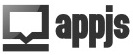
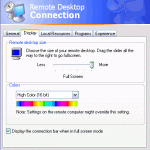
Thanks for the Big Help…yeyyyy…Really thanks…u
thanks a lot……..
best idea restore
I will try but thanks bro ♥
my friend owe you his life , haha, tx alot. [[IT WORKED]]
I have tried it but I can’t change permission in my pc
Hi Masud, are you not admin of the pc ?
very helpful, i had encountering this problem twice when running windows 7.