Basics of Clientlibs in AEM?
AEM uses client-side library folders to organize CSS, JS and image files.
A clientlibs folder or node is of type cq:ClientLibraryFolder.
Following are the properties of the cq:ClientLibraryFolder which can be configured to categorize it and to list the dependencies
categories: You can specify a single or multiple categories.
dependencies: You can specify a single or multiple categories on which this library depends on. eg. if your code requires jQuery to be loaded first, then specify the category of jQuery library here.
embed: You can specify another clientlibrary which can be embedded or merged into single library file during runtime.
Creating Client Library Folders in AEM using CRXDE
First create cq:ClientLibraryFolder under a component or folder. Then specify categories property with the name of the category
js.txt – Create a file with name js.txt and specify the name of the file to include.
Add #base=js as first line in this file. Where js is the name of the folder.
css.txt – Create a file with name css.txt and specify the name of the file to include.
Add #base=css as first line in this file. Where css is the name of the folder.
Create a folder with name css and js and include your .css and .js files in these folders.
Creating Client Library Folders in AEM using Code Editor
- Creating a new folder with name clientlibs inside apps or component.
- Create “js” folder for javascript files.
- Create “css” folder for css files.
- Create “images” folder for storing images.
- Create a file call “context.xml” which will have metadata about this client library.
- Add JavaScript, CSS and image files to the folders.

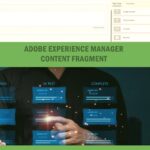

Leave a Reply